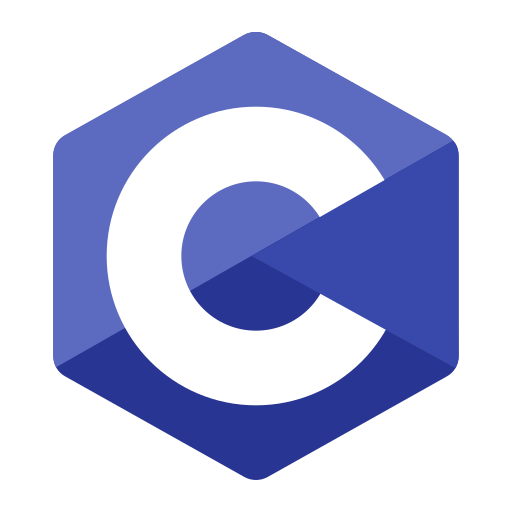Counter-Strike 2 (CS2) players often look for ways to enhance movement control and improve techniques like bunny-hopping. One popular method is binding the jump function to the mouse scroll wheel, making it easier to time jumps and improve accuracy.
In this guide, we’ll show you how to bind jump to mouse scroll down in CS2, explain why it’s beneficial, and cover additional tips for optimizing movement.
Why Bind Jump to Mouse Scroll in CS2?
Binding jump to the scroll wheel offers several advantages, especially for movement-focused gameplay. Here’s why many players prefer this setup:
- Easier Bunny Hopping: Bunny-hopping requires precise timing with each jump. Using the scroll wheel provides more consistent timing than pressing the spacebar, as each scroll registers multiple jump inputs.
- Better Control and Responsiveness: Scrolling allows players to jump with minimal delay, which is especially useful for faster-paced scenarios where milliseconds count.
- Reduces Finger Strain: For those who play for long periods, using the scroll wheel can reduce the strain on fingers compared to holding down the spacebar repeatedly.
How to Bind Jump to Mouse Scroll Down in CS2
Follow these steps to bind the jump action to the mouse scroll wheel in CS2:
Method 1: Using the In-Game Console
- Enable Developer Console:
- Go to Settings > Game > Game and make sure the Developer Console is enabled.
- You can open the console by pressing the
~(tilde) key.
- Enter the Bind Command:
- With the console open, type the following commands to bind jump to the scroll wheel:
- Press Enter after typing each command.
- Test the Binding:
- Enter a game or practice session to test the new jump binding. When you scroll the mouse wheel down, your character should jump.
Method 2: Adding the Bind Command to the Config File
If you want the bind to remain permanent, adding it to your CS2 configuration file is the best option.
- Locate the Config File:
- Open the CS2 installation folder and navigate to the
cfgfolder. The path is usually:
- Open the CS2 installation folder and navigate to the
- Edit the Config File:
- Open
autoexec.cfg(create one if it doesn’t exist) in a text editor. - Add the following lines to the file:
- Save and close the file.
- Open
- Run the Config on Startup:
- Ensure your game runs the
autoexec.cfgfile on launch. In Steam, right-click CS2 > Properties > Launch Options, then type: - This will load your config file every time you start CS2.
- Ensure your game runs the
Additional Tips for Movement Optimization
To maximize the benefits of jump binding, here are some extra tips:
- Bunny Hop Practice: Practicing bunny-hopping in custom maps can improve timing and movement efficiency.
- Set Up a Dedicated Jump Key: For times when a standard jump is better, keep the spacebar bound to
+jumpas an alternative. - Adjust Sensitivity: Fine-tune your mouse sensitivity to make scroll-based jumps more comfortable.
FAQs
1. How do I unbind jump from the mouse scroll wheel?
Ans – To unbind, open the console and type:
2. Can I bind jump to only one direction of the scroll wheel?
Ans – Yes, you can bind jump to only scroll down or scroll up by entering just one of the following commands:
3. Does binding jump to the scroll wheel improve bunny-hopping?
Ans – Yes, binding jump to the scroll wheel can improve bunny-hopping consistency due to easier timing of jump inputs.
4. Will binding jump to the scroll wheel interfere with other controls?
Ans – No, it won’t interfere with other controls unless you have conflicting binds.
Conclusion
Binding jump to the mouse scroll wheel in CS2 can significantly improve movement control and help with techniques like bunny-hopping. By following the steps above, you can make the jump action easier and more responsive, allowing you to optimize your gameplay and movement precision in Counter-Strike 2.