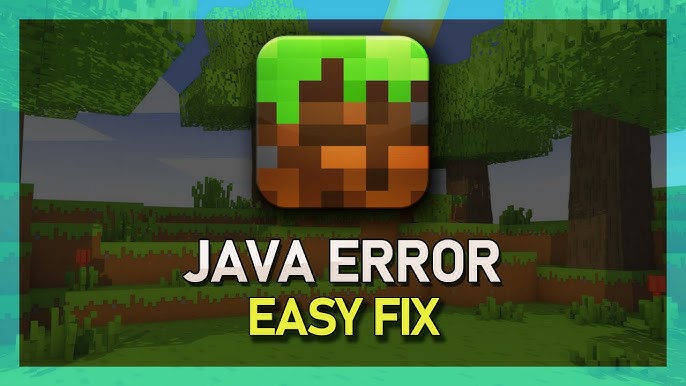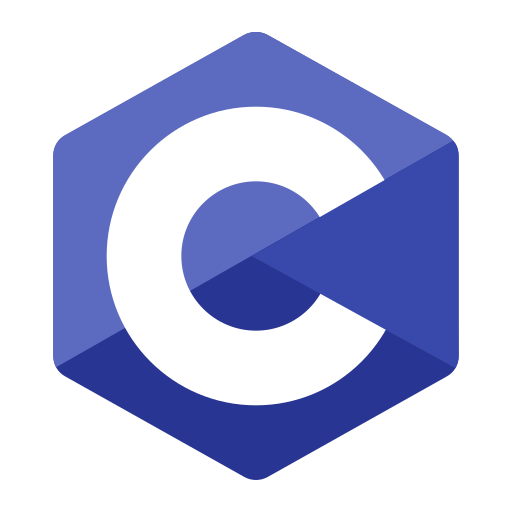Minecraft, though a stable game, can sometimes throw up Java errors that interrupt gameplay. One common issue players encounter is the Java “ArrayIndexOutOfBoundsException” error, often resulting in crashes or freezes.
This error usually occurs when Minecraft or its mods attempt to access an array index that doesn’t exist, which could be due to mod conflicts, outdated Java, or corrupted game files. Fortunately, there are several effective ways to troubleshoot and fix the Java array error in Minecraft, so you can get back to exploring and building.
This guide covers the common causes and provides step-by-step solutions.
How to Remove Java Array Error in Minecraft
The Java array error in Minecraft typically points to a problem with the game’s code, mods, or Java installation. Follow these methods to troubleshoot and resolve the error, ensuring smooth and uninterrupted gameplay.
1. Update Java to the Latest Version
Minecraft relies heavily on Java, and using an outdated Java version is a common cause of Java-related errors. Always ensure Java is up to date.
- Step 1: Go to the Java download page.
- Step 2: Download and install the latest version of Java for your operating system.
- Step 3: Restart your computer after installation.
- Step 4: Launch Minecraft to see if the error persists.
Note: For Minecraft versions 1.17 and above, Java 16 or higher is required, so double-check that your Java version is compatible with your Minecraft version.
2. Check for Mod Compatibility
Mods add excitement to Minecraft but can also cause errors if they are incompatible. If you have mods installed, a mod conflict may be causing the Java array error.
- Step 1: Disable all mods and run Minecraft without any mods.
- Step 2: If the error disappears, enable mods one by one to identify the problematic mod.
- Step 3: Check the mod’s requirements and ensure it’s compatible with your Minecraft and Java versions. Update or replace any incompatible mods.
Some mod loaders, like Forge or Fabric, offer compatibility checks and logs that can help pinpoint issues. Use these to narrow down any potential mod conflicts.
3. Allocate More RAM to Minecraft
Insufficient memory can lead to Java errors, especially if you’re running heavy mods or large worlds. Increasing Minecraft’s RAM allocation can help prevent array errors related to memory issues.
- Step 1: Open the Minecraft Launcher and go to Installations.
- Step 2: Select the version you want to edit and click More Options.
- Step 3: In the JVM Arguments box, adjust the memory allocation. For example,
-Xmx2Gmeans 2GB of RAM is allocated. Increase it to 4GB (-Xmx4G) or more, depending on your system’s available memory. - Step 4: Save and launch Minecraft to check if the error is resolved.
Note: Allocating too much memory can impact performance. Only allocate up to half of your system’s total RAM.
4. Reinstall Minecraft and Clear Cache
Corrupted game files or cached data can sometimes cause Java errors. Reinstalling Minecraft and clearing cache files can help reset the game to its default state.
- Step 1: Open the Minecraft Launcher and select Settings.
- Step 2: Find the Minecraft Game Directory and delete the
.minecraftfolder. This will remove cached data and configurations. - Step 3: Uninstall Minecraft through your system settings.
- Step 4: Re-download and install Minecraft from the official Minecraft website.
- Step 5: Start Minecraft to verify if the Java array error has been fixed.
Make sure to back up your save files before deleting the .minecraft folder, so you don’t lose your game progress.
5. Update or Reinstall the Mod Loader (Forge or Fabric)
If you’re using a mod loader like Forge or Fabric, ensure it’s up to date. An outdated or incompatible mod loader can result in Java errors.
- Step 1: Visit the official website for Forge or Fabric.
- Step 2: Download the latest version compatible with your Minecraft version.
- Step 3: Reinstall the mod loader, then launch Minecraft and see if the error is resolved.
Using the correct mod loader version is crucial, as mods often require specific versions of Forge or Fabric to function properly.
6. Verify Game Files (For Minecraft Bedrock Edition on Windows)
If you’re playing Minecraft Bedrock Edition on Windows, corrupted files can be fixed through the Microsoft Store or Xbox app by verifying game files.
- Step 1: Open the Microsoft Store or Xbox app.
- Step 2: Go to Library, find Minecraft, and click on More Options.
- Step 3: Select Manage > Files > Verify Integrity.
- Step 4: The app will scan and fix any corrupted files. Relaunch Minecraft and check if the error is resolved.
Common Causes of Java Array Errors in Minecraft
Understanding what triggers these errors can help prevent them in the future:
- Incompatible Mods: Mods built for different versions of Minecraft or Java can lead to array errors.
- Insufficient Memory: Large worlds or resource-intensive mods require more memory, which, if insufficient, can cause crashes.
- Outdated Java Version: Minecraft’s performance is optimized with the latest version of Java, so outdated Java installations can cause various errors.
- Corrupted Game Files: File corruption can occur over time or due to mod installations, leading to instability.
FAQs
1. How much RAM should I allocate to Minecraft?
Ans – For vanilla Minecraft, 2GB to 4GB is usually enough. For modded Minecraft, 4GB to 8GB is recommended, depending on the number and intensity of mods.
2. What is the recommended Java version for Minecraft?
Ans – For Minecraft 1.17 and above, Java 16 or higher is required. For versions prior to 1.17, Java 8 is generally recommended.
3. Can mods cause Java array errors?
Ans – Yes, incompatible or outdated mods are one of the most common causes of Java array errors in Minecraft.
4. How can I back up my Minecraft worlds before reinstalling?
Ans – Navigate to .minecraft\saves and copy your world files to another location. After reinstalling, you can move them back to this folder.
5. What if the error persists after trying these solutions?
Ans – Check your logs for error specifics. Persistent errors may require contacting Minecraft support or visiting Minecraft forums for advanced troubleshooting.
Conclusion
Fixing Java array errors in Minecraft is often a matter of addressing compatibility issues with mods, updating Java, and ensuring adequate system resources. By following these troubleshooting steps, you can remove the Java array error, restoring stable and smooth gameplay.
From checking mods to allocating more RAM and updating Java, each step contributes to improving Minecraft’s performance. With these fixes, you can enjoy a seamless Minecraft experience without worrying about disruptive errors.