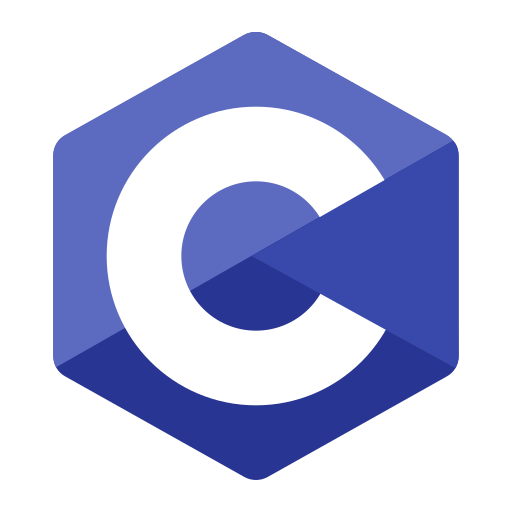In NASTRAN, calculating the Root Mean Square (RMS) for MONPNT1 points (monitor points) requires extracting and processing time-history data for the desired output points, such as displacements, accelerations, or forces, during a simulation. The RMS value is useful for analyzing the overall response of a system over time, especially in dynamic analysis.
Here’s a detailed step-by-step guide on how to calculate the RMS for MONPNT1 points in NASTRAN:
Understanding MONPNT1 in NASTRAN
The MONPNT1 entry in NASTRAN defines a monitor point, which is used to track and output time-dependent quantities like displacement, velocity, or acceleration at specific locations during dynamic simulations (like transient or frequency response analysis). These monitor points help in evaluating system responses without needing to output the entire model’s response data, making post-processing more efficient.
Step-by-Step Procedure for Getting RMS for MONPNT1 Points
1. Setup MONPNT1 in the NASTRAN Input File
First, you need to define the monitor points using the MONPNT1 card in the Bulk Data Section. Here’s the syntax:
MONPNT1 ID POINT_TYPE GRID_ID COMPONENT
- ID: Identifier for the monitor point.
- POINT_TYPE: The type of point to monitor (e.g., displacement, velocity, acceleration).
- GRID_ID: The grid point where the monitor is placed.
- COMPONENT: The degree of freedom (DOF) or component (1=X, 2=Y, 3=Z).
Example:
MONPNT1 1000 ACC 1234 1
In this example, monitor point 1000 records the acceleration at grid 1234 in the X-direction (DOF 1).
2. Perform a Dynamic Analysis
RMS is relevant when dealing with time-dependent data (typically from Transient Response or Frequency Response Analysis). You need to run a dynamic analysis, such as:
- Transient Response Analysis (SOL 109)
- Frequency Response Analysis (SOL 111)
Ensure that your MONPNT1 points are activated in the Case Control Section of the NASTRAN deck:
MONITOR = 1000
Also, specify the desired output (e.g., displacement, velocity, or acceleration) for transient or frequency data:
DISP = ALL
VELO = ALL
ACCEL = ALL
3. Extract the Time-History Data
After running the analysis, NASTRAN will generate the results for the monitor points in the .f06 or .op2 output files. You can view time-history results for your MONPNT1 in these files, depending on the output format requested.
For time-history data, NASTRAN provides output at each time step (for transient analysis) or each frequency (for frequency response analysis).
4. Post-Processing the Time-History Data
Once you have the time-history data (displacement, velocity, or acceleration) for each MONPNT1 point, you can calculate the RMS value. The RMS value for a given set of time-dependent data is calculated using the following formula:
RMS = sqrt( (1/N) * Σ(x_i^2) )
Where:
- N is the total number of time or frequency points.
- x_i is the value of the monitored quantity (e.g., displacement or acceleration) at each time step or frequency.
5. Tools for Calculating RMS
You can calculate the RMS manually by exporting the time-history data to a CSV or text file and then performing the calculation in tools like Excel, MATLAB, or Python. Here’s an example of how to do it in Python:
import numpy as np# Sample time-history data (replace with your data)
time_history_data = [1.2, 2.3, 3.5, 2.9, 4.1] # Example data from monitor point
# Calculate RMS
rms_value = np.sqrt(np.mean(np.square(time_history_data)))
print("RMS Value: ", rms_value)
Alternatively, tools like MSC Patran or Simcenter (NX Nastran) can help in visualizing and processing the results, including computing RMS directly from the post-processing environment.
6. Review the Results
After calculating the RMS value, interpret it according to the physical context of your analysis. Higher RMS values may indicate larger sustained dynamic responses, while lower RMS values suggest that the system experiences less vibrational or transient energy over time.
Key Considerations
- Units: Make sure that the units for your time-history data are consistent. For example, accelerations should be in m/s² if you’re working in SI units.
- Sampling: Ensure that the time or frequency sampling in your analysis is sufficiently dense to capture the dynamic behavior of your system accurately.
- Noise: RMS values can be influenced by noise in the time-history data, so consider smoothing or filtering the data if necessary before calculating the RMS.
Conclusion
Calculating the RMS for MONPNT1 points in NASTRAN involves setting up appropriate monitor points, running a dynamic analysis, extracting time-history data, and performing post-processing calculations. While NASTRAN provides the raw time-history data, external tools like Excel, Python, or MATLAB can be useful for calculating the RMS value.
This process allows you to evaluate the overall dynamic response of the system and understand how it behaves under transient or steady-state conditions.